Tech
BevQ App: How to Download, Install and Generate Token, Reviews
Kerala State Beverages Corporation BevQ App launched on Google Play Store. Kerala BEVCO has finally launched the App that makes it easier to book an e-token to purchase alcohol from the prescribed outlet or bars.
In this article let us explain how to download and use Kerala BEVCO online booking BevQ app for buying liquor.
Table of Contents
How to Download and Book a Token Using BevQ App?
Time needed: 10 minutes.
The app is currently available on Google Play Store. Follow the below steps to book a token.
- Download BevQ app from Google Play Store and Install
Go to Google Play Store and Search” BevQ” or Directly land to the page by clicking this link.

- Register with your name, phone number, and Pincode.
Once you open the app, you will land to a registration page. Here you can use either English or Malayalam language. Read and Accept the terms and conditions.

- Enter Verification Code (OTP)
Enter the verification code sent to your registered number. If you haven’t received OTP within 5 minutes, you request to resend the verification code.

- Choose the Preferred Beverage Type
Select preferred beverage type – liquor, beer, or wine and click on Book Your Time Slot.

- Booking Confirmation
Once the booking is confirmed, you will get a QR Code along with Outlet ID, Name & Address, Date, Time, and Queue number.
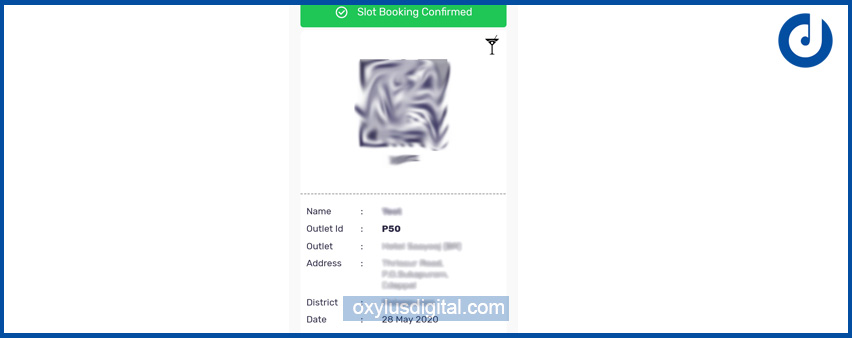
Things to Remember
- Booking will be from 6 AM to 10 PM
- You will be allowed at the outlet only at the time specified.
- Wear Mask when you are at the outlet.
BevQ App Informations [Play Store]:
| Last Updated | June 2, 2020 |
| Size | 9.7M |
| Installs | 1,000,000+ |
| Current Version | 4.0 |
| Requires Android | 4.1 and up |
| Rating & Reviews | 3.3 |
BevQ App Reviews
We have tested BevQ App. But not satisfied with the performance. We tried multiple times to receive OTP. Also, there is no option for a custom selection of locations. It is based on the Pincode which you enter during registration.
BevQ App Google Play Store Reviews
Here are few reviews which we took from Google Play Store.

“Long time for OTP…. The OTP server might be overloaded… Please increase the performance… Also try to detect the OTP SMS automatically. Pincode: try to detect the pincode by typing the first letters of the outlet and also by GPS for detecting nearest outlet. It will be better to start with language selection… Malayalam or English buttons. Just before showing the QR code it will be better to show warning and advise (time, social distance, age e.t.c) Good luck” – Reviewer
“Hello developer appreciated your attempt, but you shoud have a proper system testing with a robust testing team including a well expericed PM and UI/UX expert before you upload into play store. It’s showing lack of experience. And it’s very strange how Google approved such kind of bug App. Hope you will fix all issues immediately.👍” – Reviewer
“OTP service is not working on this app, worst app ever. Wait for this godsake app for a while. And finally, it’s not working properly, shame on you developers.” Reviewer
“Bad performance, especially received OTP after more than 10 minutes. (Expected😆) Suggestion: Slot and location selection should be possible by the customer. Atleast please ask a confirmation from the user to confirm another location if preferred location and slot is not available. Otherwise user will lose an opportunity for booking if the automatically allotted slot and location is not feasible.” – Reviewer
Share your BevQ App reviews here







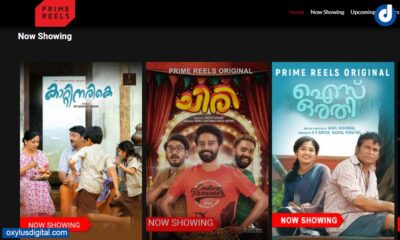
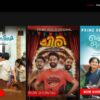


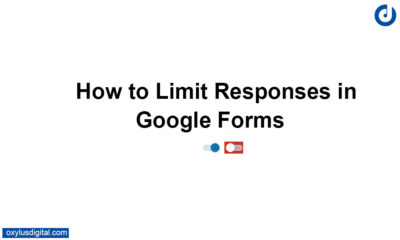








Pingback: Kerala Beverages Online App: Kerala BEVCO all Set to Launch App