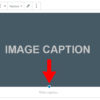WordPress
Easy Table of Contents [Plugin] – Best Way to Create Table of Content in WordPress
A Table of Content provides a road map for users to jump to the section they want to read. If you have long content, its a good idea to build a table of content at the top of the post. So users can easily find the topic or section which they are looking for. To do so, there are lots of WordPress Plugins available; But, I would suggest using Easy Table of Contents Plugin.
In this article, we will show how to create a TOC in WordPress posts, pages, and custom post types using Easy Table of Contents Plugin.
Table of Contents
#Step 1. Install Easy Table of Contents Plugin
- Go to Plugins > Add new
- Type Easy Table of Contents in the search box
- Select Easy Table of Contents plugin By Steven A. Zahm from the search result.
- Click Install Now and Activate.

#Step 2. Plugin Configuration
To Configure click on Settings of the plugin. Here you can manage general settings, appearance, etc.

General Settings
In General Settings you can select the post types where you want to display the TOC.

Enable Support
By default, the TOC will be enabled on Pages. Here you can select post types to enable TOC. Like you can disable Pages and Select Posts.
Auto Insert
Here you can choose the post types which will have the table of contents automatically inserted. This means the TOC will automatically be inserted on post types for which it has been enabled.
Position
Select where you want to display the TOC. Like whether it is before of after fist heading or at the top of the Post type or the bottom.
Show When
When you want to show TOC; Whether if you have 1 or more headings are present.
We recommend adding a table of content only for long articles.
Header Label
You can edit the header label. You can edit into Contents, Page Contents, or anything instead of Table of Contents. Wikipedia is using Contents and their Header Label.
Appearance
After changing general settings; scroll down to edit the appearance of the TOC box.

Here you can customize width, height, font title, and size. Also, create a custom color code for your table of contents box.
Advanced Settings
The advanced setting is an optional section, Here you can specify headings to be excluded from appearing in the TOC. Also, you can restrict the generation of the TOC to pages.

Adding Easy TOC to WordPress Posts or Pages
The TOC will only be automatically inserted on post types only if auto-insertion has enabled. Or else at the post edit section, you can manage the TOC for your post

Plugin Support
If TOC is not Working or if want Easy Table of Contents Support Click here to land to Support Page.
How Table Content Help in Terms of SEO?
Google automatically adds a jump to section link along with the description shown in search results.

Reddit Discussion – TOC and SEO
Conclusion
This is a user-friendly plugin that allows you to insert a TOC into your posts or pages. Once you have written content with multiple headings, you can simply preview it to see the TOC. I hope this article helped you learn how to create a TOC in WordPress using the Easy Table of Contents Plugin. Comment ff you have any doubts.