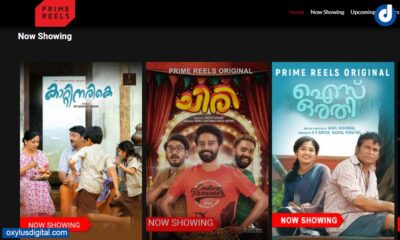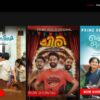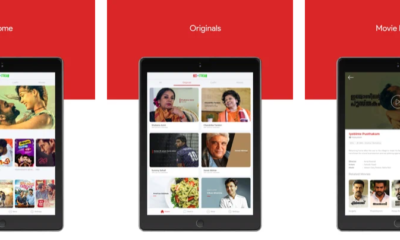Tech
How to Schedule Your Google Forms and Limit Submissions
Are you looking for how to automatically close Google Form submissions at a specific date & time? Google Forms is a free online tool, which allows you to collect information easily. It is widely used to create surveys, contact forms, plan events, quizzes, and many more.
Google Forms are simple to operate and easy for participants to respond to.
Google Forms allows you to stop collecting responses manually.
To Stop collecting responses Manually
- Open a form in Google Forms.
- Go to Responses
- Disable Accepting responses

How to Automatically close Google Form submissions at a specific date & time
What will you do when you want to close your Google Form within a planned date or time? I know it is difficult to turn it off manually.
The next method will help you if you want to set a time limit to when you wanted people to fill out the form or you no longer need responses after a particular time.
To Schedule Your Google Forms and Limit Submissions you need to install an add-on.
Here’s how to install the add-on and specify the open and close date for and the Google Form.
Step 1: Open the Google Form you want to specify the open and close date.
Step 2: Click on the three dots “⋮” menu button and select Add-ons.

Step 3: Search “formLimiter” and Click on formLimiter to install

Step 4: Install formLimiter

FormLimiter needs your permission in order to start installing. Read and accept terms and conditions
Step 5: Once you installed it, choose the limit type > Date and Time > Select the date and set the time when to stop accepting form responses and click Set
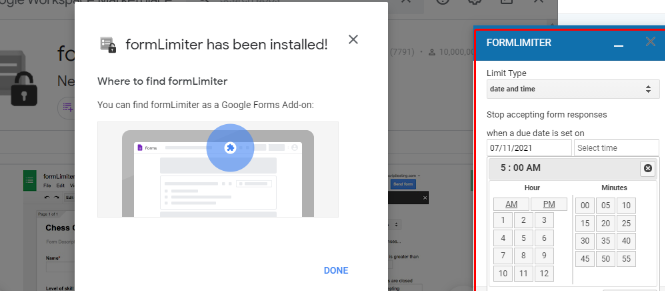
Additionally, you can customize the message when submissions are closed. This message will show to users who try to fill the form after the submission date and time.
Step 6: Click Save and enable.
Hope this article helps you to close Google Forms on schedule. If you found any other add-ons or methods, let us know through please comments.