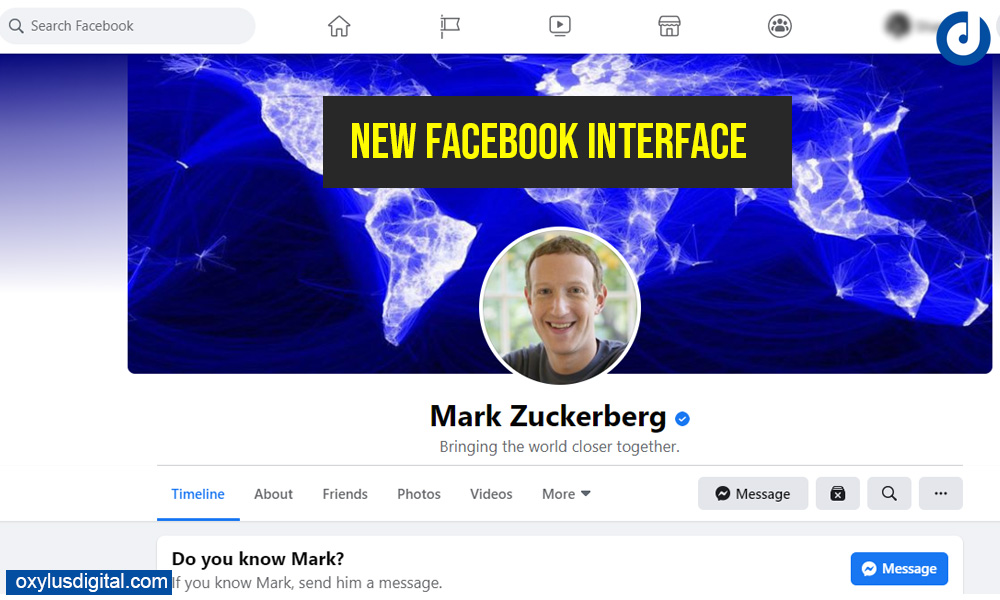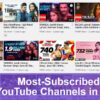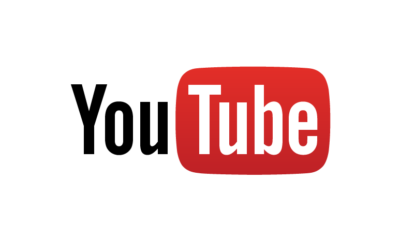Social
How to Switch to the New Facebook Interface
Facebook began rolling out its brand new interface. It’s been many years since a massive design change came to Facebook. The new interface was announced last year during the F8 conference. The new update is faster, easier to use, and may become the default interface for facebook.com later this year. The highlight of the update is the new dark mode option and a simplified layout. Here’s a quick guide on How to Switch to the New Facebook Interface.
How to Get New Facebook Design 2020
Time needed: 1 minute.
Follow the below steps to turn on the New Design
- Tap the down arrow in the top right of Facebook and Select Switch to New Facebook
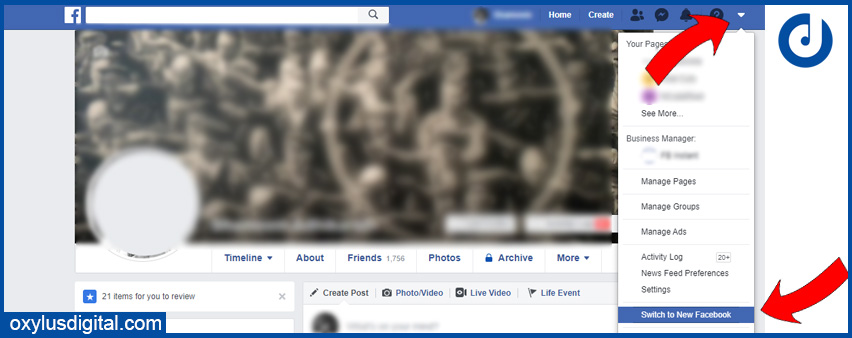
- Experience New Facebook Design

Facebook says that the new interface helps users find what they are looking for faster. Also, it loads faster than the classic Facebook.
What’s new with Facebook?
Now let us explore the new Facebook interface.
Profile View

The above image is a screenshot of Mark Zuckerberg Facebook profile page (new design).
Create a Post option in New Facebook Design
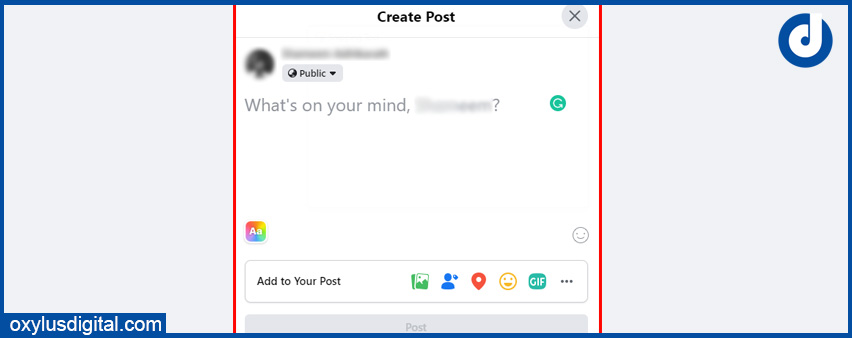
Create a Page New Facebook Interface
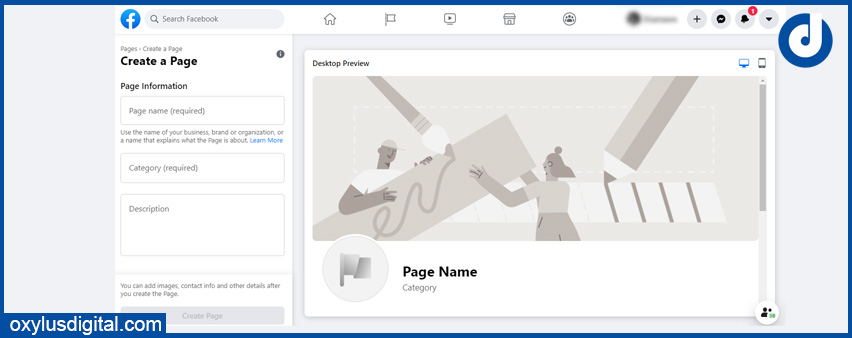
The updated Facebook interface has navigation similar to the mobile app, with tabs for Pages, Watch, Marketplace, Groups.
How to switch back to Classic Facebook (Previous Design)?
If you’re using New Facebook, you can switch back to Classic Facebook (previous design) at any time.
Follow the below step if you want to switch back to Classic Facebook
To switch back, Go to the menu in the top right of Facebook, and select “Switch to Classic Facebook.”
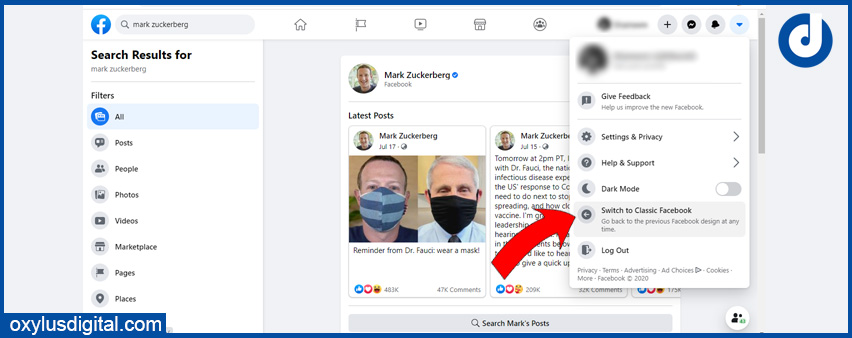
FAQs
Follow the above steps. Still, if you can’t access the new Facebook interface please wait for a while, it is still in test mode.
If you’re using New Facebook and experience a problem, you can report to Facebook. Click Help & Support > Report a Problem.